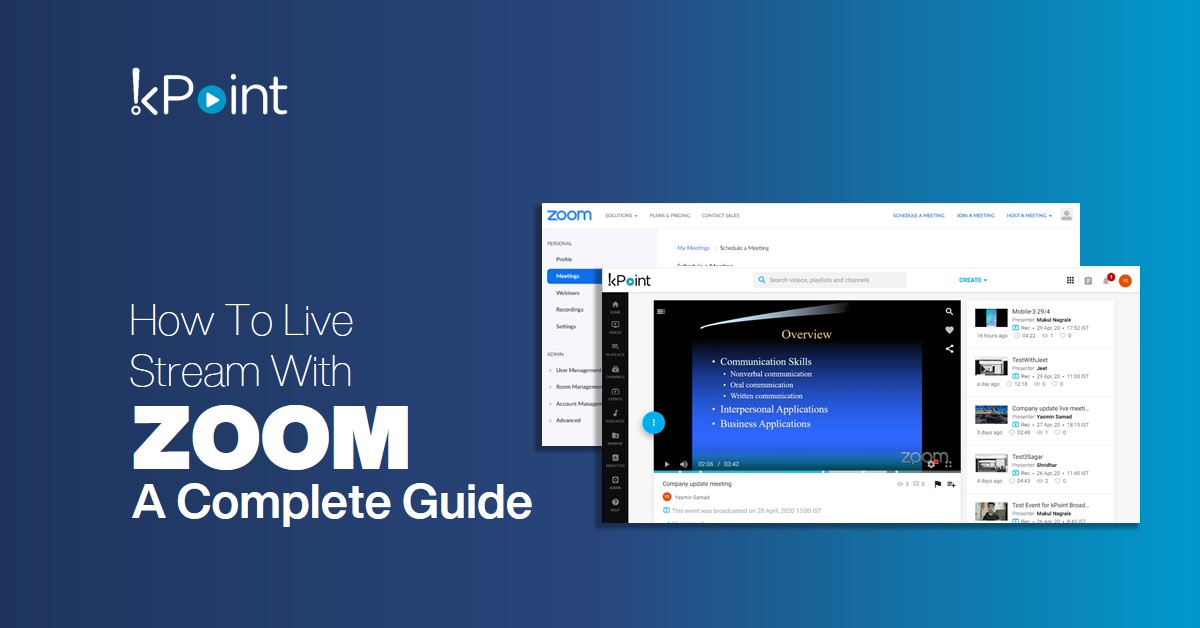
- Login to kPoint
- Create an event


- Select the number of potential attendees

- Pick who has access, everyone in the organization, via SSO, Selected groups from the Active Directory, or is it open for anyone who has the URL.

- Select the event you want to broadcast.

- Select “External Broadcast”

- Copy the following into a Notepad, you will need this for Zoom:
A. Streaming URL: ( This is the URL for the event)
B. Stream URL
C. Stream Key - Login to Zoom. You will need a paid account to allow you to broadcast the conference.

- Schedule the same event as in kPoint within Zoom.

- Select the “Custom Live Stream Settings” and fill in the details.



- Start the Zoom meeting first and the pick the Custom Livestream. Zoom will start to broadcast to kPoint. Then the kPoint Live Stream.


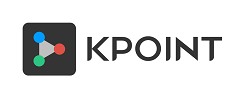




kPoint Technologies
The kPoint team, a unique mix of marketers, creators, and technical experts are eager to share our insights within the ever-evolving video streaming space. Happy reading!