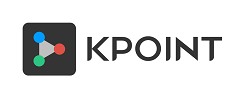The end of the lockdown and its many implications will soon be upon us. What’s new and what does it mean for your company? You will need to reach out to your employees online. Live streams have the best reach as we have seen for such communications.
Live streams have one broadcast point, like a talking head, a music concert, a sports event. What if you have several presenters in different locations? How can they participate? What happens if you need to switch between multiple online broadcasters?
You might think of doing a video conference that allows for multiple (~10’s) presenters and is fully interactive. But, it does not offer you the reach and numerous additional endpoints get expensive fast.
So, what do you do?
You can live stream your Zoom video conference using kPoint to an audience of thousands.
Combine them for an easy cost effective way to achieve the best of both worlds. Here is a sneak Peek into how kPoint does what does so well.
WHEN and HOW would one do that?
Here are three business occasions WHEN you will need to do just that:
- Company leadership presenting an annual company-wide all hands meeting.
- A new product launch, with marketing, product tech, and sales heads presenting to a sales team distributed all over the world.
- Introducing product updates to customers presented by product and sales teams.
This event will usually need:
- A few presenters (2- 10) and a large audience (100-1000’s).
- To authenticate and control access by all participants.
- To create a recording easily to distribute and preserve.
- To save costs. These are occasional and high impact events. A fiscally prudent organization should not have to incur a high monthly recurring cost to provide for them.
Now for the HOW:
Here is a simple recipe to do just that. Get the best of both worlds!
~~~~~~~::&&&~~~~Recipe~~~~&&&::~~~~~~~
kPoint Live Streaming with Cream of Zoom.
Preparation time: ½ hour, You can do this ahead of time.
Serves: Upto 10 presenters and over 2000 participants.
Difficulty: Easy
~:~:~Ingredients~:~:~
- A kPoint Enterprise Streaming license.
- Zoom plan.
- Webcam, and a personal computer for presenters.
- Devices ready to receive Live Video Streaming for the recipients. Mobile phones, tablets, personal computers, even stream to your TV!
- You! A host to set up the dinner date and to conduct proceedings during. On the day, you can start the meeting and coordinate.
~::Preparation::~
It has been decided to provide your Company with an Annual Update. It’s important and you have the leadership lined up and ready with their presentations. And the time and date have been set. Send out the publicity material early so everyone has it on their calendars.
Now, here is the technology preparation to connect the Zoom Video conference to kPoint Live Streaming. Read through the simple steps given below. We have provided links to a screen shot sequence at the end and also upfront here.
kPoint Live Streaming
There are three simple steps:
- Create an event on your kPoint
- Set up the audience who will attend on kPoint:
- Pick the approximate number of participants.
- Type of access.
- Share the URL with participants.
- Copy the information that is needed to broadcast the Zoom Video Conference from kPoint.
- Streaming server URL.
- Streaming key.
- Live stream URL.
Zoom Video Conferencing
Again there are three easy steps.
- Login to your Zoom homepage and schedule a meeting at the same time as your event you created in kPoint.
- Copy the Zoom URL to share with the presenters at this event. This is not the same as that sent out to the Live Stream Audience.
- Configure the Live Stream
You are all set now. Do this a day ahead of time so you can focus on the many things you would need at the event. Like, getting the speakers ready, and last minute adjustments.
~@~Dinner is Served~@~
Start the Zoom Video conference and have your presenters join. Then start the kPoint Stream and once the Zoom conference is visible begin broadcasting.
Your presenters can now share slides, speak to them, hand off to each other. They may have a conversation about what is being presented. They can text chat online as well.
Your audience is able to listen comfortably online. It’s easy to access, view and they can post questions.
You could let the questions accumulate and answer at the end or pause depending on what the presenters want. We recommend waiting till the end. It’s best for managing the duration of the meeting. In case the presenters can’t get to all the questions in time the answers can also be posted as text (and be available in the recording). kPoint makes this text deep searchable.
So, Enjoy!
~:~Reheat and Serve again~:~
Finally, when everyone has left you get to do the dishes! The lockdown has helped us revisit both cooking and cleaning skills and you must acknowledge the service your household help provide when they are back.
Don’t forget to write Thank You notes to all who came to attend. You can now publish the recording of the online broadcast from kPoint. You can annotate it, add bookmarks and create a very useful reference video. People who may have missed the live broadcast can use it efficiently.
It’s simple and you must try it for your next company wide event. Do call or write us for details in case we didn’t make some things clear.