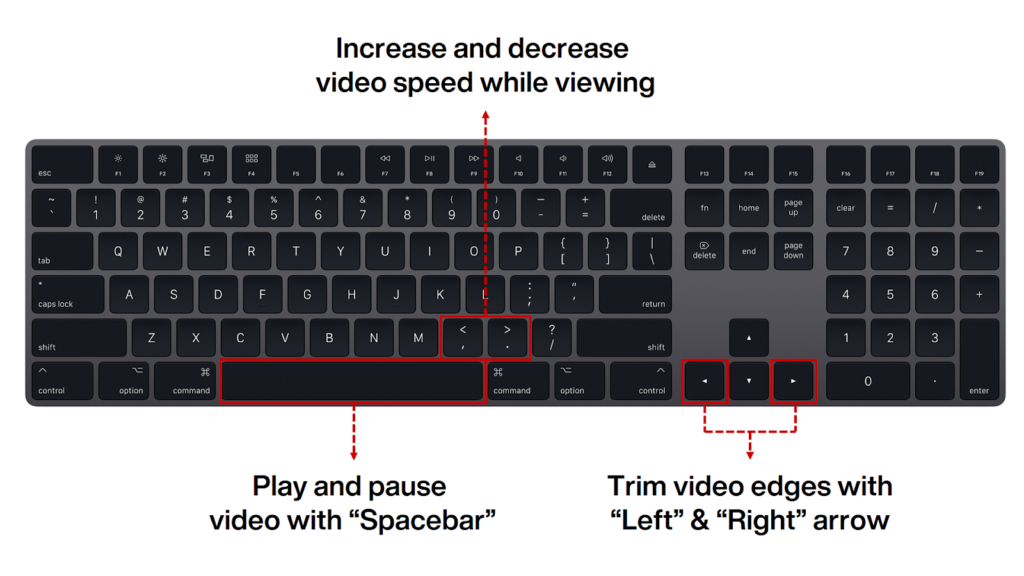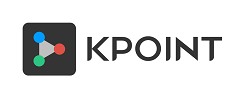This website uses cookies so that we can provide you with the best user experience possible. Cookie information is stored in your browser and performs functions such as recognising you when you return to our website and helping our team to understand which sections of the website you find most interesting and useful.
“Adding Notes” in Studio Makes Viewing More Engaging
From start to finish, make your video more organized, engaging, and easy to access by adding notes, title, separators, endnote, graphics, images & core branding elements in between video clip sequences with the “Add Note” feature in Studio.
This could be used in multiple ways like adding structure to the corporate video messages with start and endnotes, organizing product videos for better accessibility by adding separators for each chapter, create marketing videos with branding using standard logo screens, end screens with contact information, etc.
Make Video Reviewing a Breeze With Windows Hotkeys
Now you don’t have to reach for the mouse every second while reviewing the video clips in your asset list or timeline in the Studio. We bring you some useful hotkeys for windows to make reviewing a breeze while creating a video from multiple clips.
Use ‘SPACE BAR’ to toggle between ‘Play’ and ‘Pause’ while viewing a clip.
Use ‘>’ to increase & ‘<’ to decrease the speed while viewing the video.
While editing a video clip, use left or right arrow keys to trim the edges.
Give it a try!